Azure Configuration
Much of the work in enabling Intune and Microsoft Authentication support requires configuration in Azure AD and the Microsoft Endpoint Manager.
This list of tasks can be shared with your Azure administrator if necessary to help correctly configure the backend to enable Intune and Microsoft Authentication to work correctly.
Registering Apps#
Your apps need to be registered in Azure in two places:
First, it must be registered in Azure AD under Azure Active Directory -> App registrations -> Your App -> Authentication -> Platform configurations.
Additionally, the app must be registered in Azure Active Directory -> Enterprise applications -> New Application
To correctly configure the app, you'll need to come ready with the Signature Hash for Android and the package and bundle ids for Android/iOS.
Add new configurations for both iOS and Android as shown below (with an Android app for example):
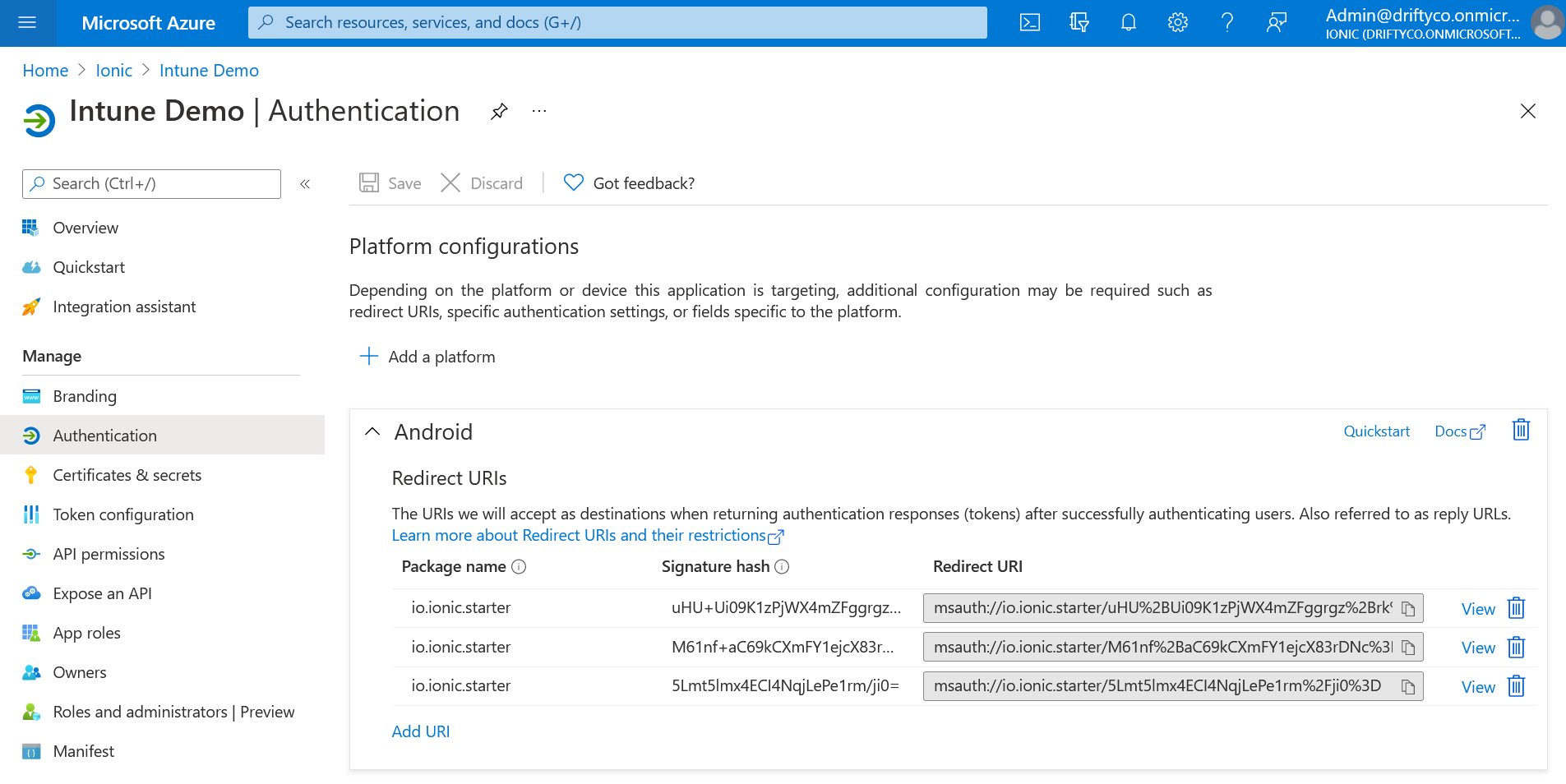
App Registration Configuration#
This page is also where the necessary Redirect URI and JSON configuration for Android will be found. Make sure to grab these values when the app is registered:
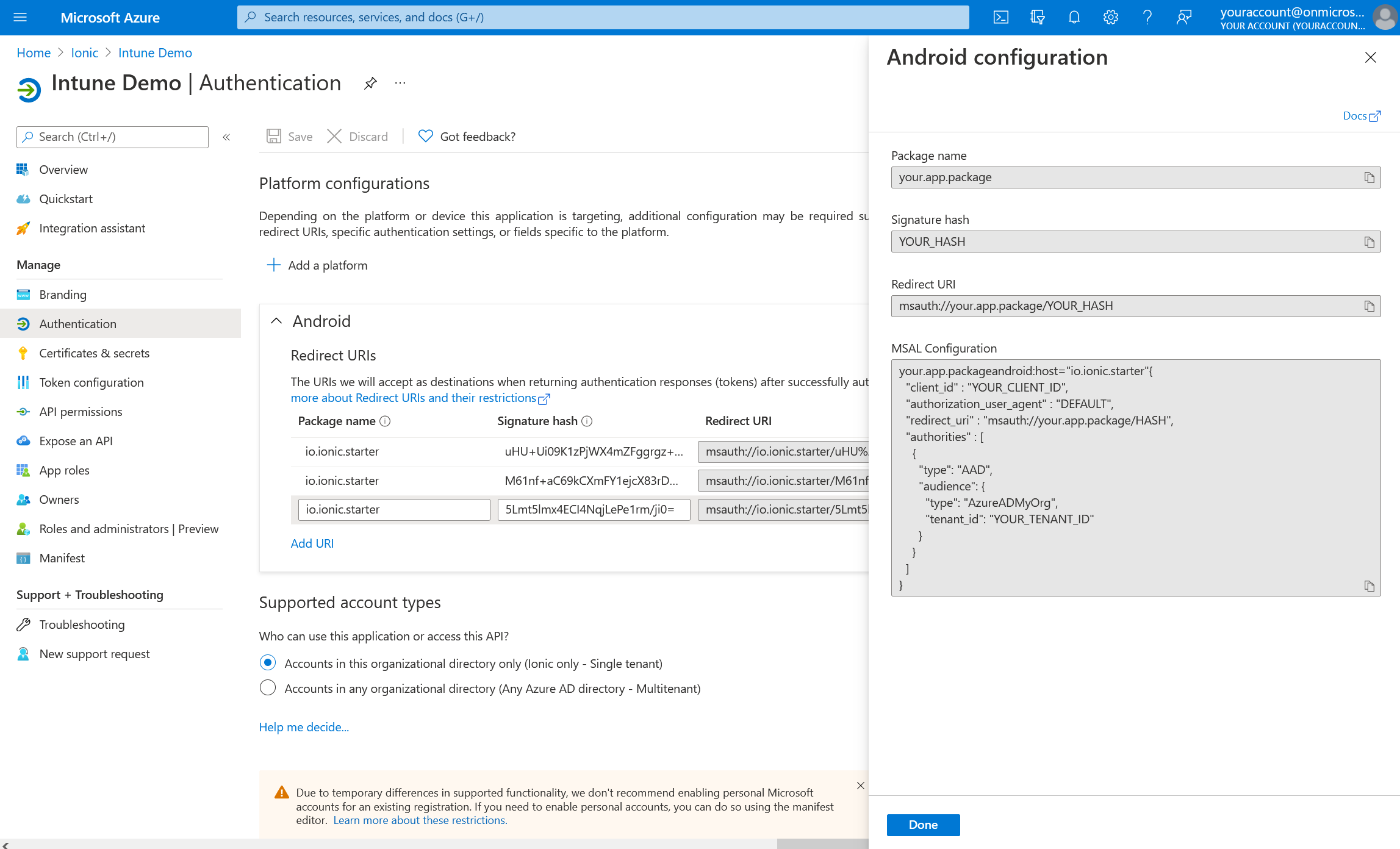
Enabling Brokered Authentication#
Microsoft Authenticator must be enabled as an allowed authentication method in Azure under Azure AD -> Security -> Authentication methods -> Policies:
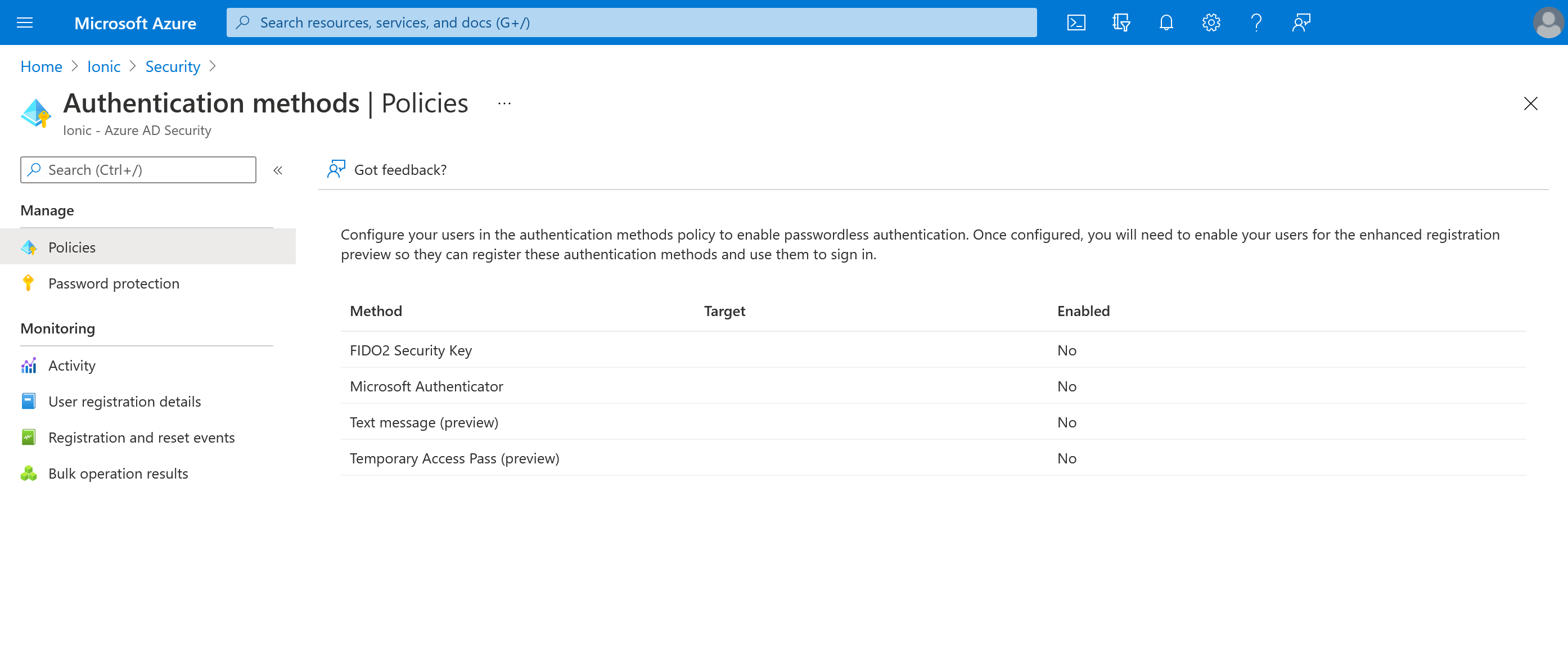
Enable Access to the Microsoft Mobile Application Management API:#
In the API Permissions section of the app registration in Azure Active Directory -> App registrations -> Your app -> API permissions must have access to the Microsoft Mobile Application Management API:
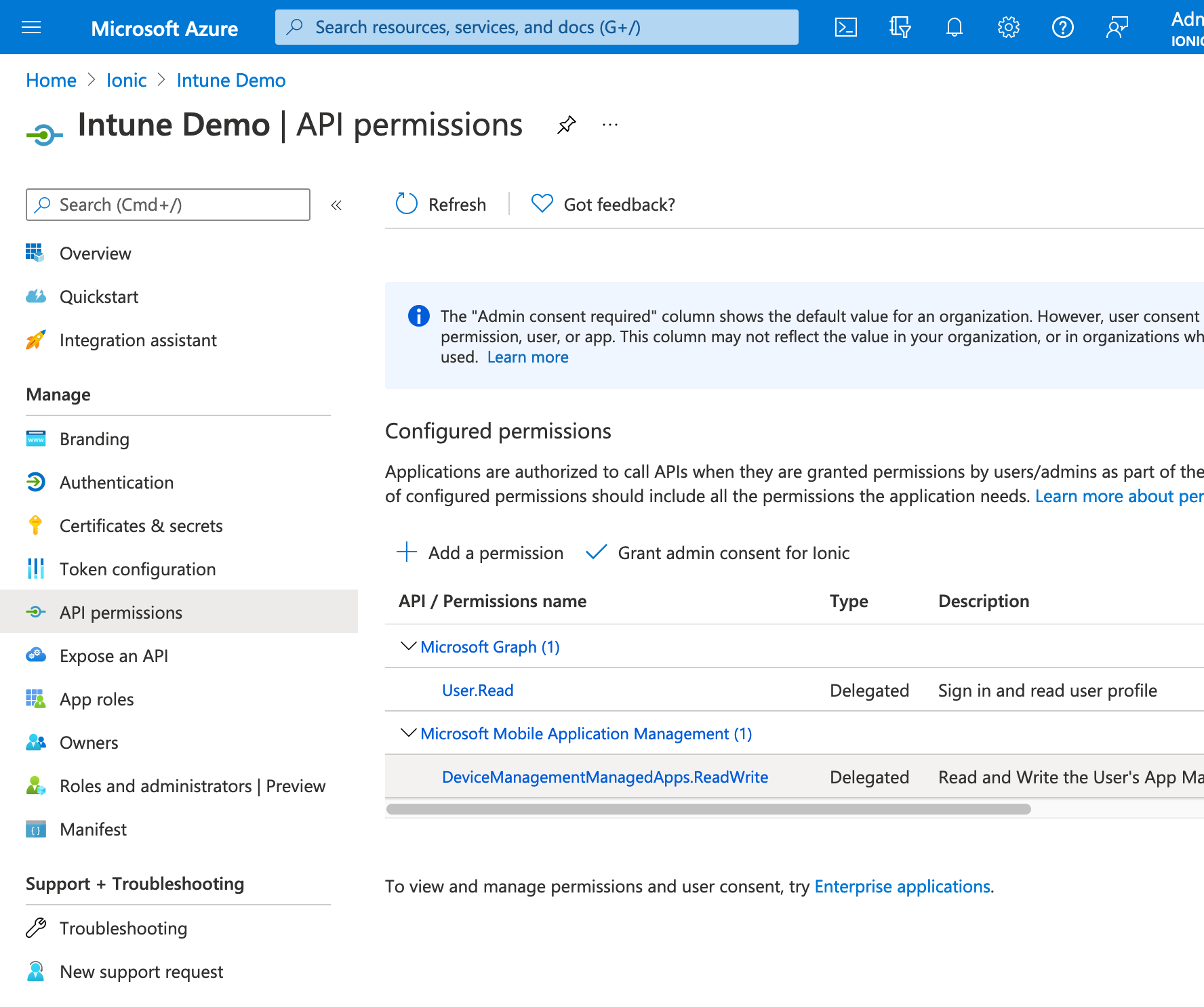
User and Group Management#
Users and Groups need to have access to the registered in in Azure Active Directory -> Enterprise applications -> Your app -> Users and Groups to make sure the correct users and groups are allowed access to the enterprise app.
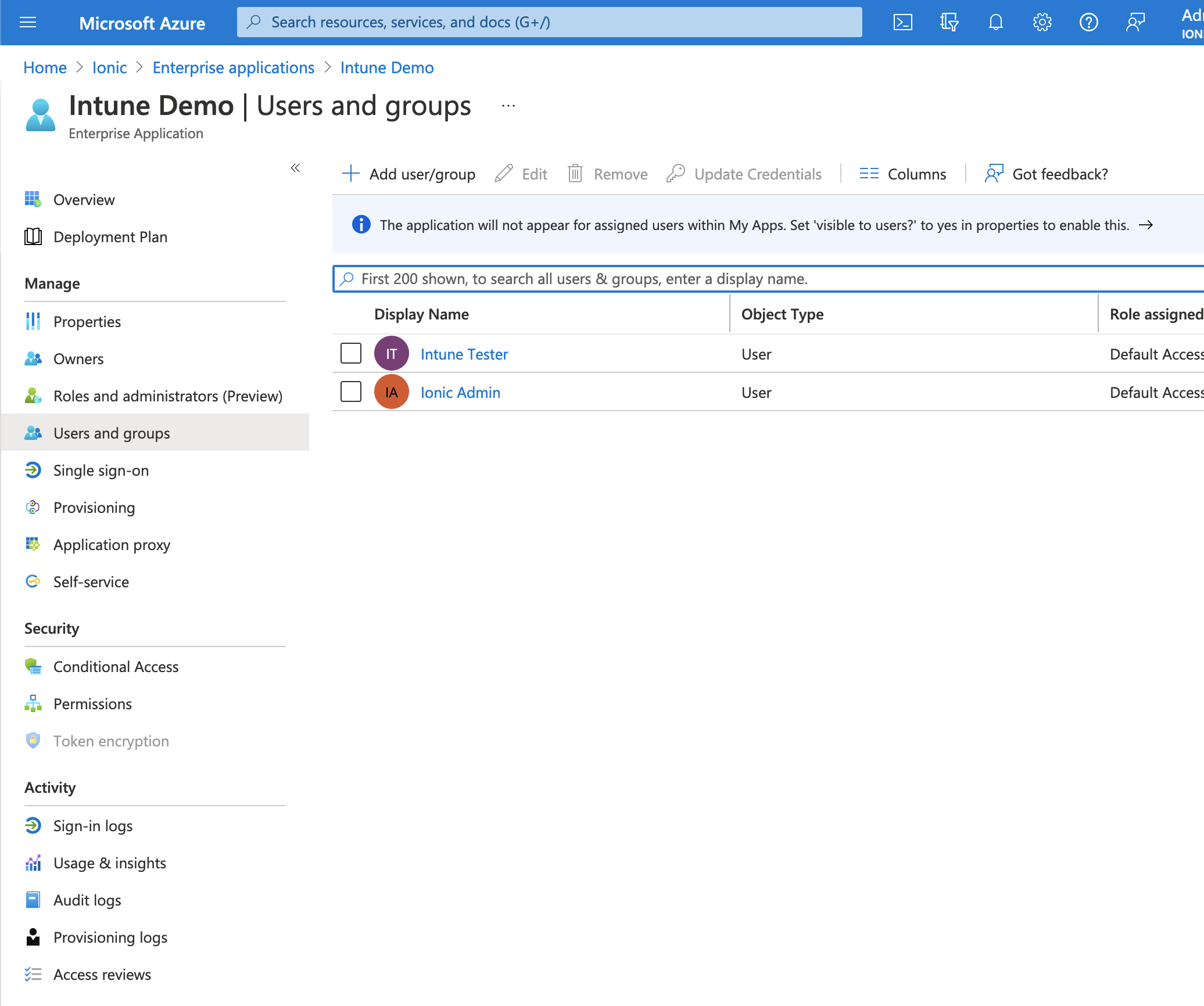
Creating App Protection Policies#
To enforce Intune app protection policies for your application:
- Navigate to the Microsoft Endpoint Manager admin center at endpoint.microsoft.com
- Go to Apps → App protection policies
- Click Create policy and select the appropriate platform (iOS/iPadOS or Android)
- Complete the policy creation wizard:
- On Step 1, provide a name and description for your policy
- On Step 2 (Apps), click Add apps and select Custom app
- Enter your app's bundle ID (for iOS) or package name (for Android)
- On subsequent steps, configure the desired protection settings, data protection, access requirements, and conditional launch settings
- On Step 6 (Assignments), assign the policy to the appropriate user groups that will use your application
- Review your settings and click Create to finalize the policy
These policies will be applied to your app when users with assigned policies sign in to your Intune-enabled application.