Troubleshooting
Official Troubleshooting Guide#
Refer first to Microsoft's official troubleshooting documentation to find solutions to common issues.
Additionally, for authentication issues, the Sign-in logs section of the Azure Active Directory app registration portal often has helpful error messages that point to Azure-side configuration issues. Please contact your administrator for access to this resource in Azure.
iOS#
"Unexpected failure" when performing brokered auth#
This error is the same as the one mentioned in this issue.
To fix it, some additional configuration for MSAL is required. Make sure you've added the following line inside of the CFBundleURLSchemes as shown below to your Info.plist to enable using the authenticator app:
<key>CFBundleURLTypes</key> <array> <dict> <key>CFBundleURLSchemes</key> <array> <!-- The important line --> <string>msauth.$(PRODUCT_BUNDLE_IDENTIFIER)</string> </array> </dict> </array>This enables your app to launch the authenticator.
MSALErrorDomain -50000 when using brokered auth#
This is a configuration issue in the Azure Active Directory Portal. Ensure the app registration has permission to access the Microsoft Mobile Application Management API. Please contact your administrator to enable your app to access the necessary APIs.
Another thing to try is setting AutoEnrollOnLaunch to 1 in the IntuneMAMSettings in Info.plist.
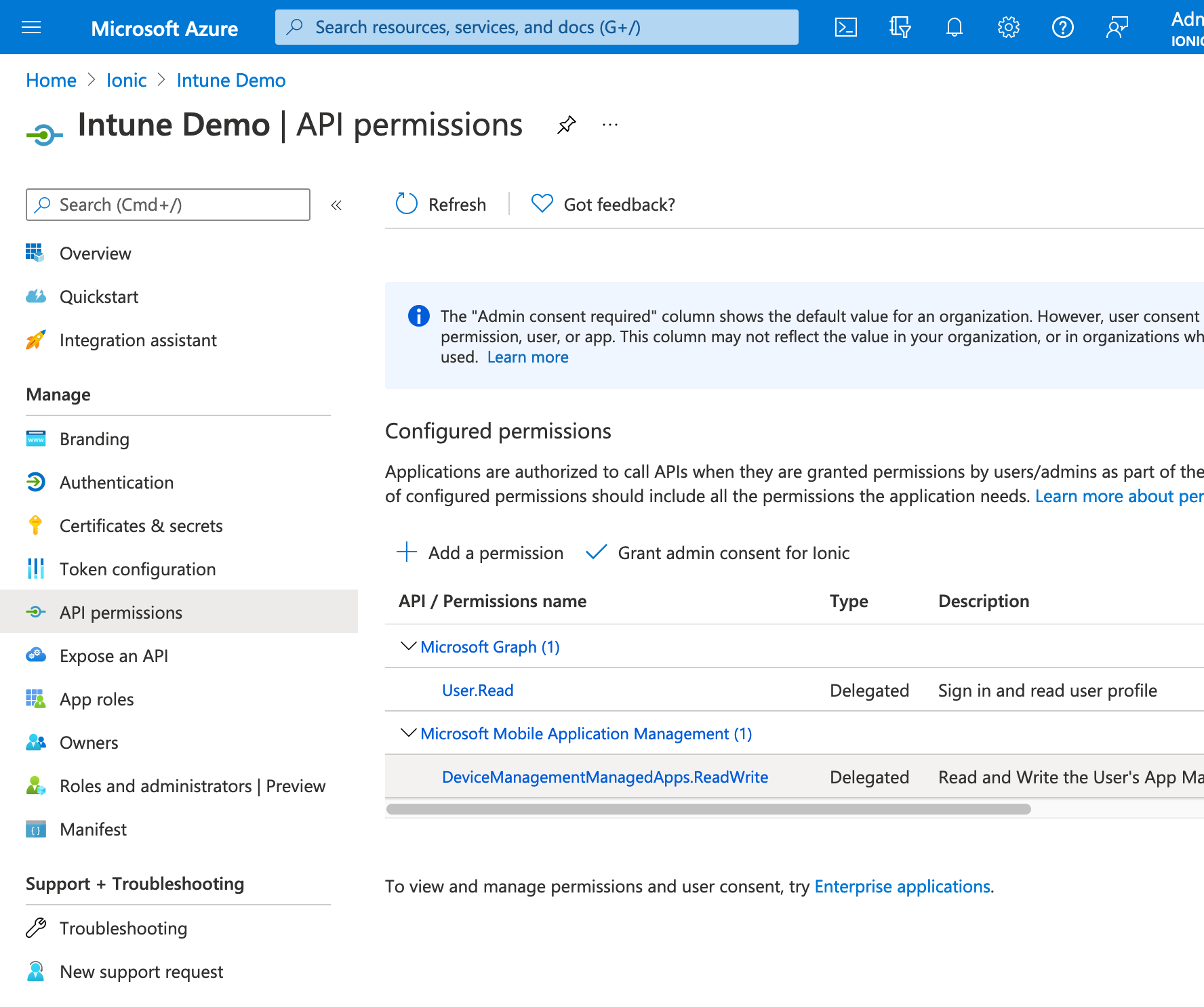
Build error: Undefined symbols and 12.0 deployment target warning#
If you see this error:
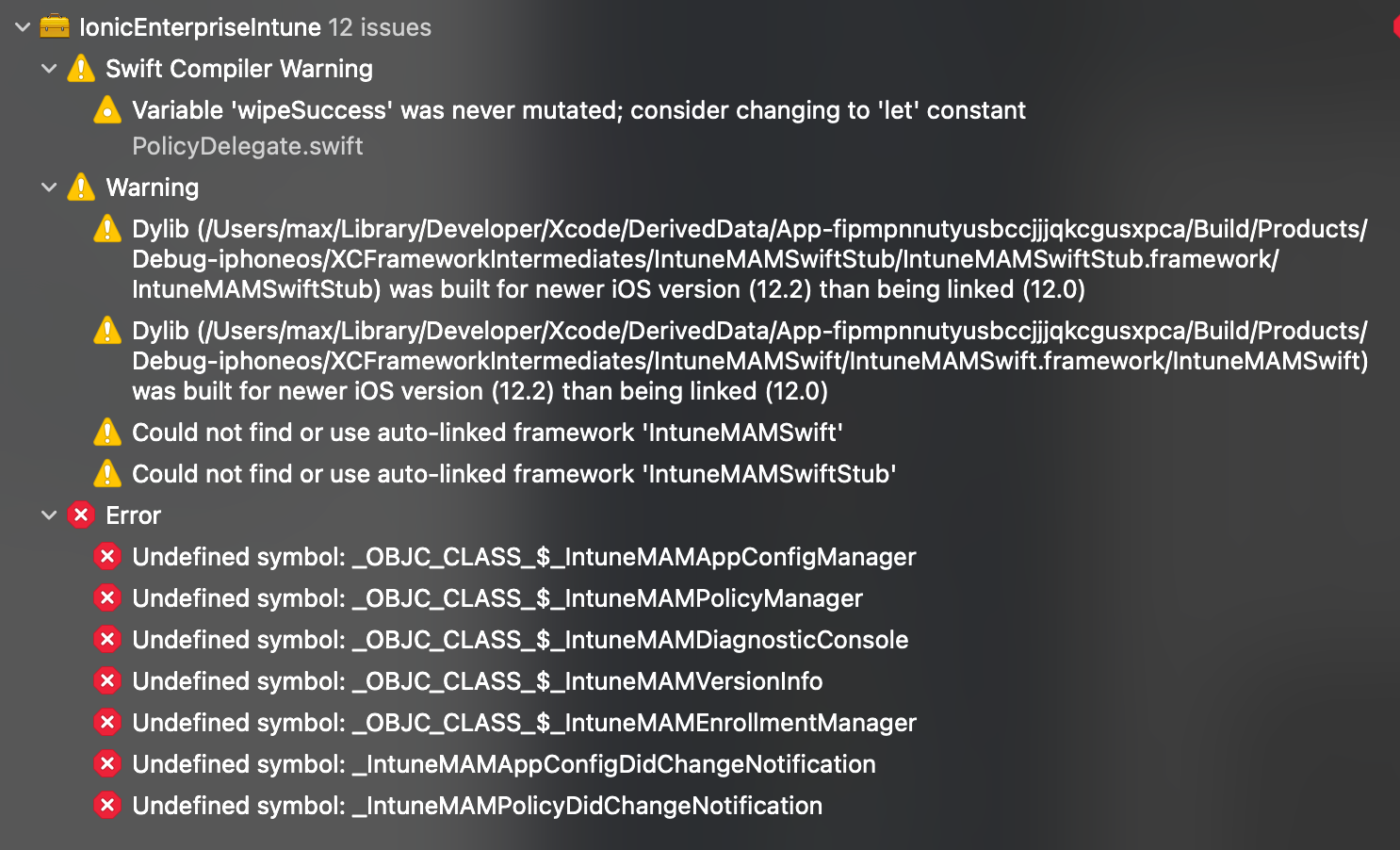
The issue could be not setting the minimum deployment target for your App to 12.2 or above or the Podfile extra script to disable bitcode in all targets was not added.
See the iOS Installation guide and follow the deployment target and Podfile recommendations to resolve the issue.
Enable logging#
Android#
com.microsoft.identity.client.exception.MsalClientException: The redirect URI in the configuration file doesn't match#
The error com.microsoft.identity.client.exception.MsalClientException: The redirect URI in the configuration file doesn't match with the one generated with package name and signature hash. Please verify the uri in the config file and your app registration in Azure portal. is thrown when attempting to authenticate using acquireToken or loginAndEnrollAccount.
This issue is thrown because the hash used for your redirect uri in auth_config.json and/or AndroidManifest.xml isn't correct. Follow the Android installation guide to find and set the correct hash for your app.
Gradle sync error: Null extracted folder for artifact#
This happens when the reference to the Intune App SDK for Android AAR file (Microsoft.Intune.MAM.SDK.aar) cannot be found.
android.content.pm.PackageManager$NameNotFoundException com.azure.authenticator#
This error happens on Android 30 when your AndroidManifest.xml is missing <queries> for the Microsoft Authenticator or Intune Company Portal apps.
This is a new Android security feature (as of Android 30) that restrict the app to query for only a defined set of external apps.
To fix this issue, follow the Android install guide for the AndroidManifest.xml instructions to ensure the proper <queries> definition has been added.
Direct local .aar file dependencies are not supported when building an AAR.#
This compilation error can happen with versions of the plugin 2.4.1 and below. Update to the latest version then open the build.gradle file for the Module: android.app and ensure it contains the following line in dependencies:
dependencies { ... implementation files("../../node_modules/@ionic-enterprise/intune/android/ms-intune-app-sdk-android/Microsoft.Intune.MAM.SDK.aar")}java.lang.ClassNotFoundException: Didn't find class "com.ionicframework.intune.IntuneApplication"#
This runtime error can occur if you have forgotten to add the following line to the dependencies of the build.gradle file for the Module: android.app:
dependencies { ... implementation files("../../node_modules/@ionic-enterprise/intune/android/ms-intune-app-sdk-android/Microsoft.Intune.MAM.SDK.aar")}MAM Enabled: No when uploading to Microsoft Endpoint Manager#
When uploading a release build APK to the Microsoft Endpoint Manager and it reports "MAM Enabled: No" then you can workaround this by editing the gradle.properties file and adding the following line:
android.enableResourceOptimizations=falseThen create a new release build and upload the APK. It should report "MAM Enabled: Yes". This issue is related to Microsoft Endpoint Manager and is not a problem with your application.
Incompatible Gradle Version detected#
This error can occur when upgrading from 2.x to 3.x of the plugin. It is usually related to version 7.2.1 of the build tools which you can verify in android/build.gradle.
To fix the problem open this file and change the line:
classpath 'com.android.tools.build:gradle:7.2.1' to
classpath 'com.android.tools.build:gradle:7.2.2'
The full error is: incompatible Gradle version detected. Use 7.1.3 or 7.2.2+. For details, see https://issuetracker.google.com/issues/232438924
This issue should be resolved in an upcoming version of Android Studio (Android Studio Dolphin 2021.3.1.11, yet to be released as of December 2022).
Client Side Errors#
The account is licensed for intune but is not targeted with mam policy#
This can occur with the following scenarios:
- The end user must have an Azure Active Directory (AAD) account. See Add users and give administrative permission to Intune to learn how to create Intune users in Azure Active Directory.
- The end user must have a license for Microsoft Intune assigned to their Azure Active Directory account. See Manage Intune licenses to learn how to assign Intune licenses to end users.
- The end user must belong to a security group that is targeted by an app protection policy. The same app protection policy must target the specific app being used. App protection policies can be created and deployed in the Intune console (endpoint.microsoft.com >
Apps>App Protection Policies). - The end user must sign into the app using their AAD account.
The operation could not be completed because the user is not licensed for MAM#
This error will occur if the user has logged in with the correct credentials but their user has not been assigned a license for inTune.
You can assign a license to a user in endpoint.microsoft.com > Users > Find the User > Licenses.
Email: Plan for Change: Intune App SDK#
An update required from Microsoft states:
"Starting July 1, 2024, iOS apps with Intune App SDK need to update to include a new protocol (intunemam-mtd://) for MAM efficiency. Update your app's Info.plist file before this date. Details in the Intune SDK integration guide.".
To meet this requirement, you must add the following line to the Info.plist file under the LSApplicationQueriesSchemes key:
<string>intunemam-mtd</string>