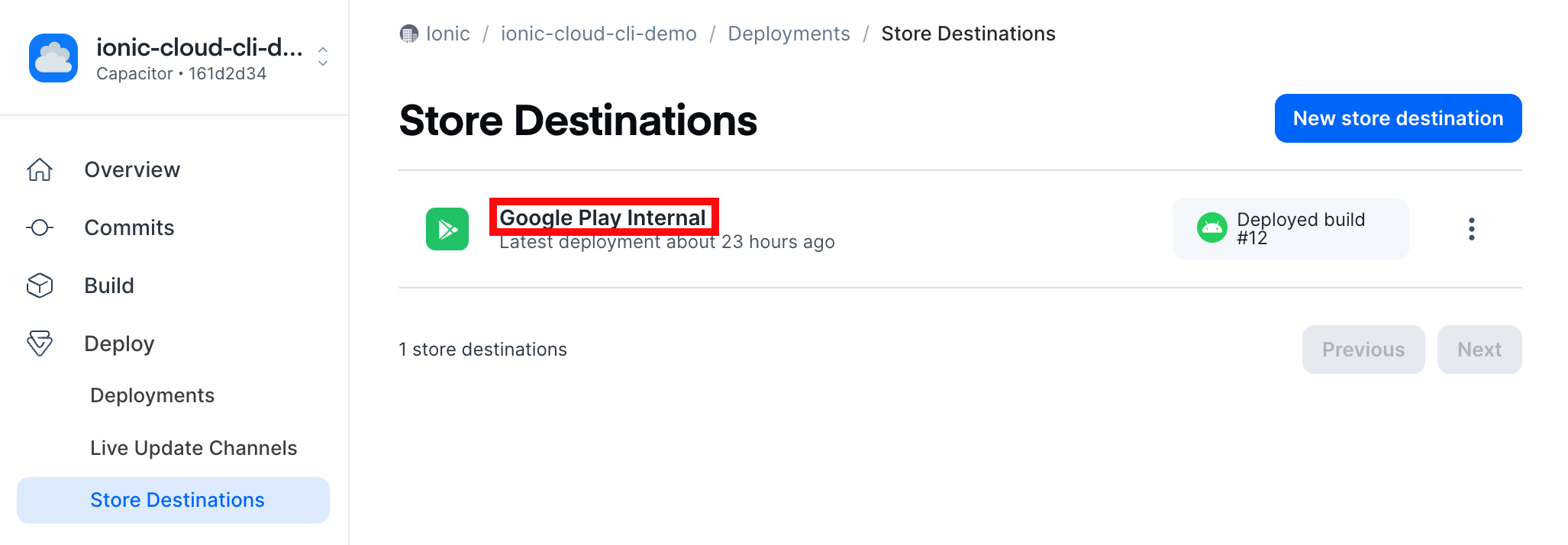Deploy to App Stores
note
Appflow CLI is available to our enterprise customers only
Authentication
The Appflow CLI has to be authenticated on Appflow to be able to trigger a deploy to an app store.
To log in, create a Personal Access Token on the Appflow Dashboard.
then type:
$ export IONIC_TOKEN=<your personal access token>
Deploy a build to an app store
After a native build has been created, it can be deployed to either the Apple App Store or Google Play Store via a Store Destination using the following command:
$ appflow deploy <ios|android> --app-id=<appflow app id> --build-id=<build id from appflow> --destination=<store destination name>
Customize the app store deploy
--destination=<store destination name>defines an App Store or Play Store location where build artifacts are uploaded. The destination name is case-sensitive and must use quotes if there are spaces. You can find the destination name in Appflow under Store Destinations.