Create an Automation
Automations enable you and your team to utilize the full CI/CD powers of Appflow. You can create automations that trigger native builds and live update builds every time your team commits new code to a given branch. You can even configure the automations to use different environments and native configurations for building different versions of your app for development, staging, QA and production.
Note that we are only creating a single automation here, but you can create multiple automations for different branches or workflows and customize them to fit your needs.
Create an Automation for the Android Development branch
Since we were able to successfully build an Android binary, we can now create an automation that triggers an Android Debug build every time a developer pushes code to the development git branch.
This way the entire team can easily see when the builds break and track down the exact commit for fast and efficient debugging.
To get started, navigate to the Automate tab within the desired app and click the New Automation button in the top right.
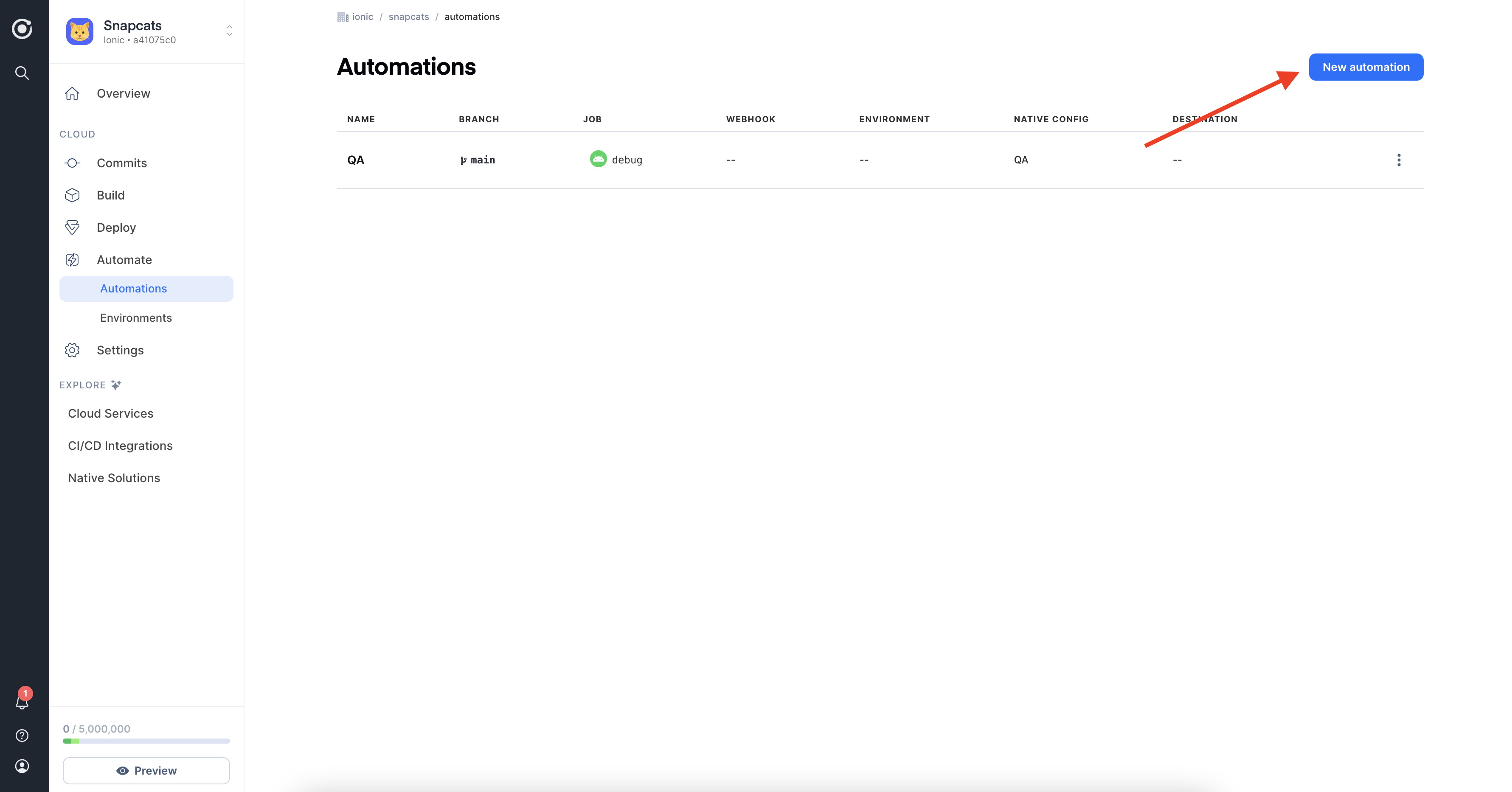
Next, fill in the configuration options:
- Name: The name of the automation.
- Git Branch: The branch you'd like to trigger the automation from. Note: The asterisk (*) is a wildcard and will match anything.
- Automation Type: Specify whether you'd like to build a native build or a live update build.
- Add any additional configuration details associated with the automation type.
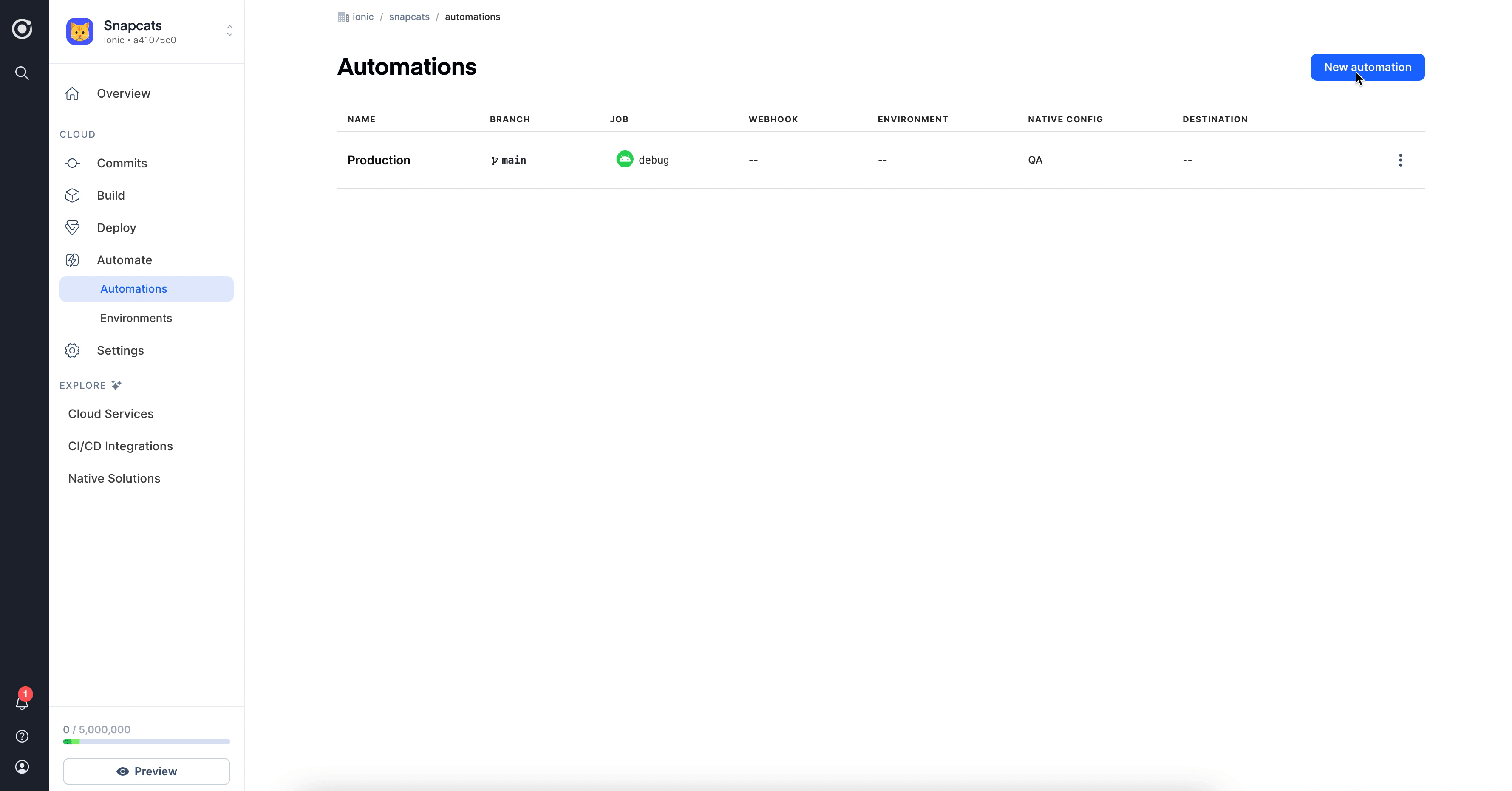
Test the Automation
Now that the automation is created, any time a developer pushes to the development branch for that application, a new Android Debug type build will automatically start. Simply push a new commit to your development branch to try out the automation.
You can view all the builds associated with a particular automation by navigating to the Automations page in the Appflow Dashboard and clicking the automation from the list. 🚀
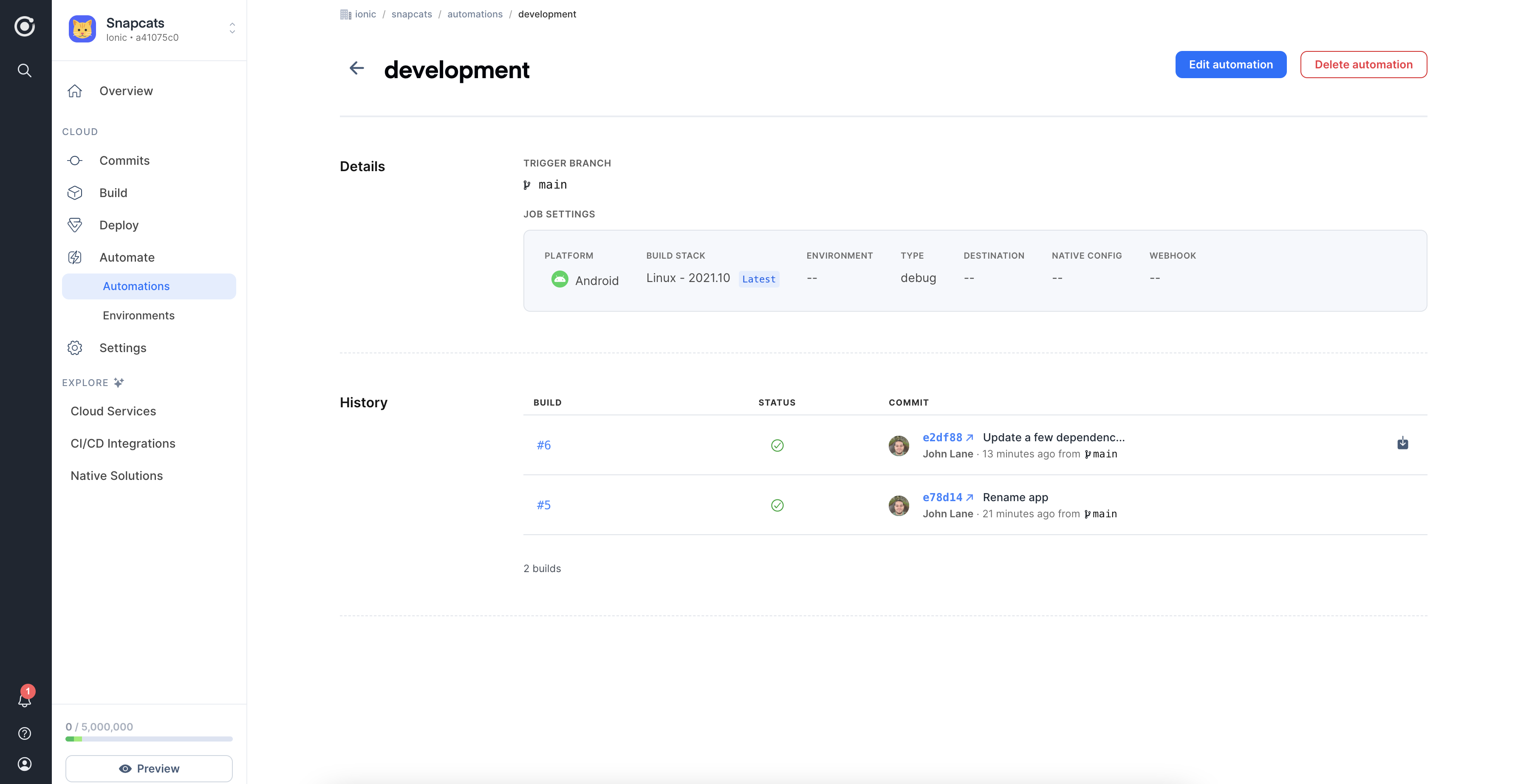
Customizing your Build Process
Next we will explore how builds can be further customized using environments and native configs!