10 Minutes with Ionic 2: Calling an API
2020 Update: Building Ionic 1, 2, or 3 apps? We recommend Ionic 4 and above – learn how to migrate. For an updated way to make API calls natively, see the Capacitor Community HTTP plugin.
Getting up and running with Ionic 2 using the Ionic CLI is super simple for anyone with web development experience. In our first two articles 10 Minutes with Ionic 2: Hello World and 10 Minutes with Ionic 2: Adding Pages and Navigation, we looked at the basics of creating an Ionic app. In this article, we’ll build on what we learned and look at calling backend APIs using a class.
Ionic Start
We’ll start by creating an app with the blank template, using ionic start.
ionic start apiApp blank --v2 --ts
As described in the first post of this series, we now have some basic plumbing, including a home page.
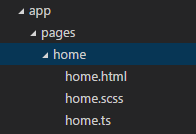
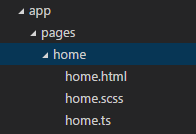
Creating a New Provider
Let’s look at adding a new provider (also known as a service), which will be used to make an HTTP request to an API. Similar to the last post, where we created a page, the CLI makes this significantly easier by providing automatic provider generation, using ionic g. After changing into the project directory (cd apiApp), let’s create a new provider called PeopleService, using the CLI.
ionic g provider PeopleService
The CLI will generate the an @Injectable class called PeopleService in app/providers/people-service/people-service.ts.
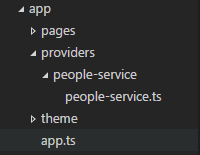
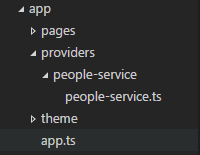
This class will have the basic boilerplate code inside of a load method to make an HTTP request.
load() {
if (this.data) {
// already loaded data
return Promise.resolve(this.data);
}
// don't have the data yet
return new Promise(resolve => {
// We're using Angular HTTP provider to request the data,
// then on the response, it'll map the JSON data to a parsed JS object.
// Next, we process the data and resolve the promise with the new data.
this.http.get('path/to/data.json')
.map(res => res.json())
.subscribe(data => {
// we've got back the raw data, now generate the core schedule data
// and save the data for later reference
this.data = data;
resolve(this.data);
});
});
}
Random User API
The Random User Generator is a free API that generates data of fake users, including names, emails, pictures, etc. It is a very helpful API for doing mockups and learning. Making an HTTP request to https://randomuser.me/api/ will return a JSON response similar to the following:
{
"results":[
{
"gender":"male",
"name":{
"title":"mr",
"first":"eugene",
"last":"jordan"
},
"location":{
"street":"3277 green rd",
"city":"australian capital territory",
"state":"queensland",
"postcode":275
},
"email":"eugene.jordan@example.com",
"login":{
"username":"beautifulbutterfly703",
"password":"redhot",
"salt":"tva1i6Oo",
"md5":"a4231f30aa1fcfe46e4c7c4537a4bf11",
"sha1":"d6051a921eba285bbeccd95388332f92a50047ce",
"sha256":"093b0e1b429a105902f91e4be28c9dc12629701924312d63d55cdfd556d54c38"
},
"registered":1000882268,
"dob":537587321,
"phone":"02-4894-6208",
"cell":"0477-498-405",
"id":{
"name":"TFN",
"value":"571061435"
},
"picture":{
"large":"https://randomuser.me/api/portraits/men/12.jpg",
"medium":"https://randomuser.me/api/portraits/med/men/12.jpg",
"thumbnail":"https://randomuser.me/api/portraits/thumb/men/12.jpg"
},
"nat":"AU"
}
],
"info":{
"seed":"8eb0b2c2e327a185",
"results":1,
"page":1,
"version":"1.0"
}
}
If we modify our request to https://randomuser.me/api/?results=10, the results array in the response will contain ten users. Let’s put this in our PeopleService. We will need to make a couple of changes to the code the provider gave us. First, let’s put in the URL:
this.http.get('https://randomuser.me/api/?results=10')
Currently, our code stores/returns the whole response. However, we only want to return the results array in the response. We’ll modify the .subscribe method:
.subscribe(data => {
this.data = data.results;
resolve(this.data);
});
Now, our method, when called, will return a promise, which will resolve with an array of users when we get a response back from the API.
Calling PeopleService
Let’s take a look at calling our PeopleService and outputting the results as a list on our home page. First, inside app/pages/home/home.ts, we need to import our service:
import {PeopleService} from '../../providers/people-service/people-service';
Next, in our @Page decorator, we will need to add our service as a provider.
@Page({
templateUrl: 'build/pages/home/home.html',
providers: [PeopleService]
})
export class HomePage {
Now, we can add a constructor to our page, create a people property, import the PeopleService, and assign the PeopleService to a property of the class.
export class HomePage {
public people: any;
constructor(public peopleService: PeopleService){
}
}
Let’s add a method to our HomePage class called loadPeople that will call our peopleService.load method and assign the result of the promise in a people property of the class.
loadPeople(){
this.peopleService.load()
.then(data => {
this.people = data;
});
}
Finally, we will call this method from our constructor.
export class HomePage {
public people: any;
constructor(public peopleService: PeopleService){
this.loadPeople();
}
loadPeople(){
this.peopleService.load()
.then(data => {
this.people = data;
});
}
}
Now that our class is getting the data, let’s modify our template for this page (app/pages/home.html) to list out users with their picture, first name, last name, and email. We’ll accomplish this by looping through our people array property using ngFor.
<ion-navbar *navbar>
<ion-title>
Home
</ion-title>
</ion-navbar>
<ion-content class="home">
<ion-list>
<ion-item *ngFor="#person of people">
<ion-avatar item-left>
<img src="{{person.picture.thumbnail}}">
</ion-avatar>
<h2>{{person.name.first}} {{person.name.last}}</h2>
<p>{{person.email}}</p>
</ion-item>
</ion-list>
</ion-content>
Serve
Finally, in the CLI, we’ll run ionic serve to view our app in the browser:
ionic serve
You should end up with something similar to the following in your browser:


Conclusion
In under ten minutes, using the power of the Ionic CLI and some simple code, we have created an app that interacts with a backend API. This functionality is needed to create most apps, and this ability to get it working quickly will help you greatly on your journey toward creating the next #1 app in the app stores!


