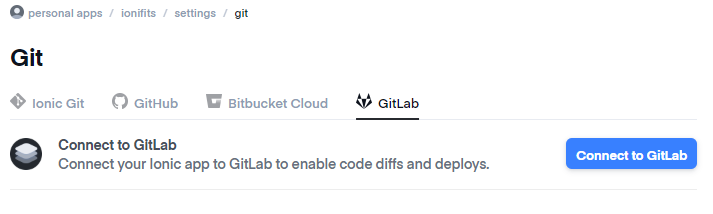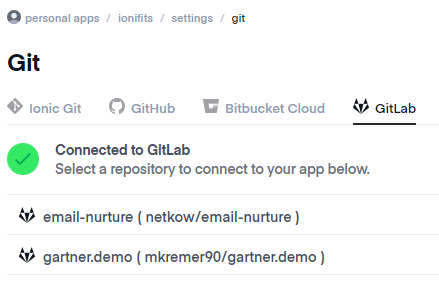Ionic Appflow: Now Integrated with GitLab
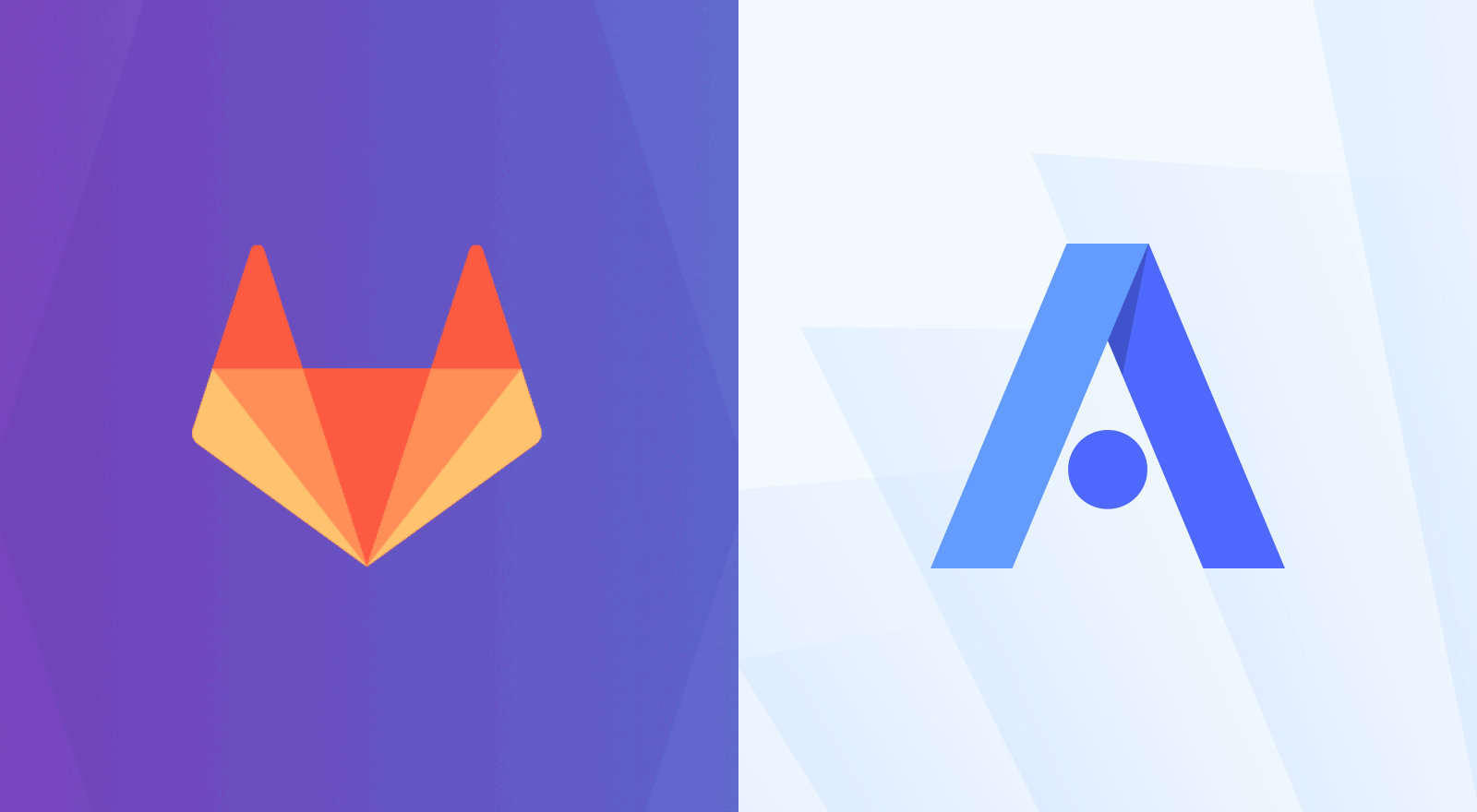
Today I’m excited to announce the addition of GitLab integration with Ionic Appflow. Now you can easily connect your GitLab code repositories to Appflow to manage native app builds, deploy to app stores, and update your apps over time.
Haven’t used Appflow before? It’s a mobile DevOps solution that makes it easy to continuously build, deploy, and update mobile app experiences across iOS, Android, and the web. With Appflow, you can fully automate your team’s app development workflow, and go from idea to production.
Appflow works directly with Git version control, using your codebase as the source of truth for all available services, including the Live Update feature (update the UI and business logic of your app remotely in real-time) and Package feature (building native app binaries for iOS and Android in the cloud). Simply link your Git host then push a new code commit to start building in the cloud.
All The Git Hosts
Ionic Appflow has been integrated with various Git hosting solutions since the beginning, including GitHub, Bitbucket, Bitbucket Server, and even our own hosted version. We’ve been very happy with all of them, but thanks to lots of community feedback, it became clear that Appflow was still missing one popular solution: GitLab.
GitLab is a complete open-source DevOps platform that helps teams automate the release and delivery of applications by shortening the delivery lifecycle, streamlining manual processes, and accelerating team velocity.
As fans of GitLab (we use their services to manage and deploy Ionic Appflow, in fact!), we’re personally excited about this new integration too. The best part? Connecting a GitLab repository to Appflow involves just a few short steps.
Getting Started
Here’s a quick overview of how to connect your GitLab repository to Appflow.
Begin by signing into Appflow then navigating to your App. If you haven’t created an App yet, click on “Apps” then the “Add App” button. Fill in the app’s name, then click “Create app.”
Next, navigate to Settings -> Git, then choose the Gitlab tab:
Click the “Connect to Gitlab” button to open a sign-in form. Enter your username/email and password then click “Sign in.” Be sure to click the “Authorize” button so that repository’s information can be synced with Appflow.
After successfully connecting, choose the desired repository to connect to Appflow:
After that, you’re all set! The GitLab repo is now linked to your Appflow app. Now, any new commits to the repository will appear in Appflow.
Get Started with Appflow and GitLab
GitLab support in Ionic Appflow is now available for all Appflow plans. Push some new code, then deploy a live update to your app users, package the app into a native binary, or deploy it to the app stores.
Happy app shipping!