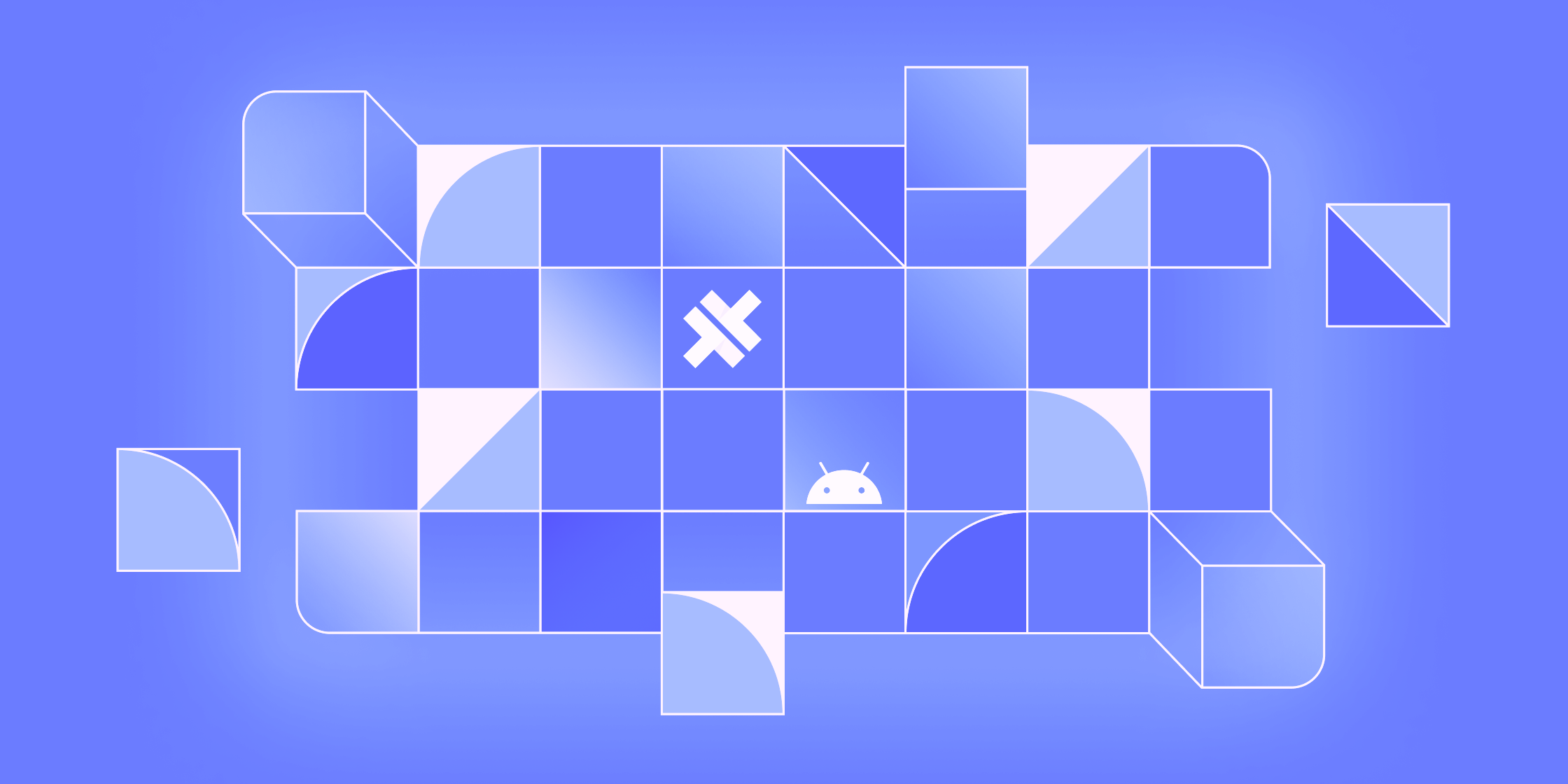Building with Stencil: Bar Chart
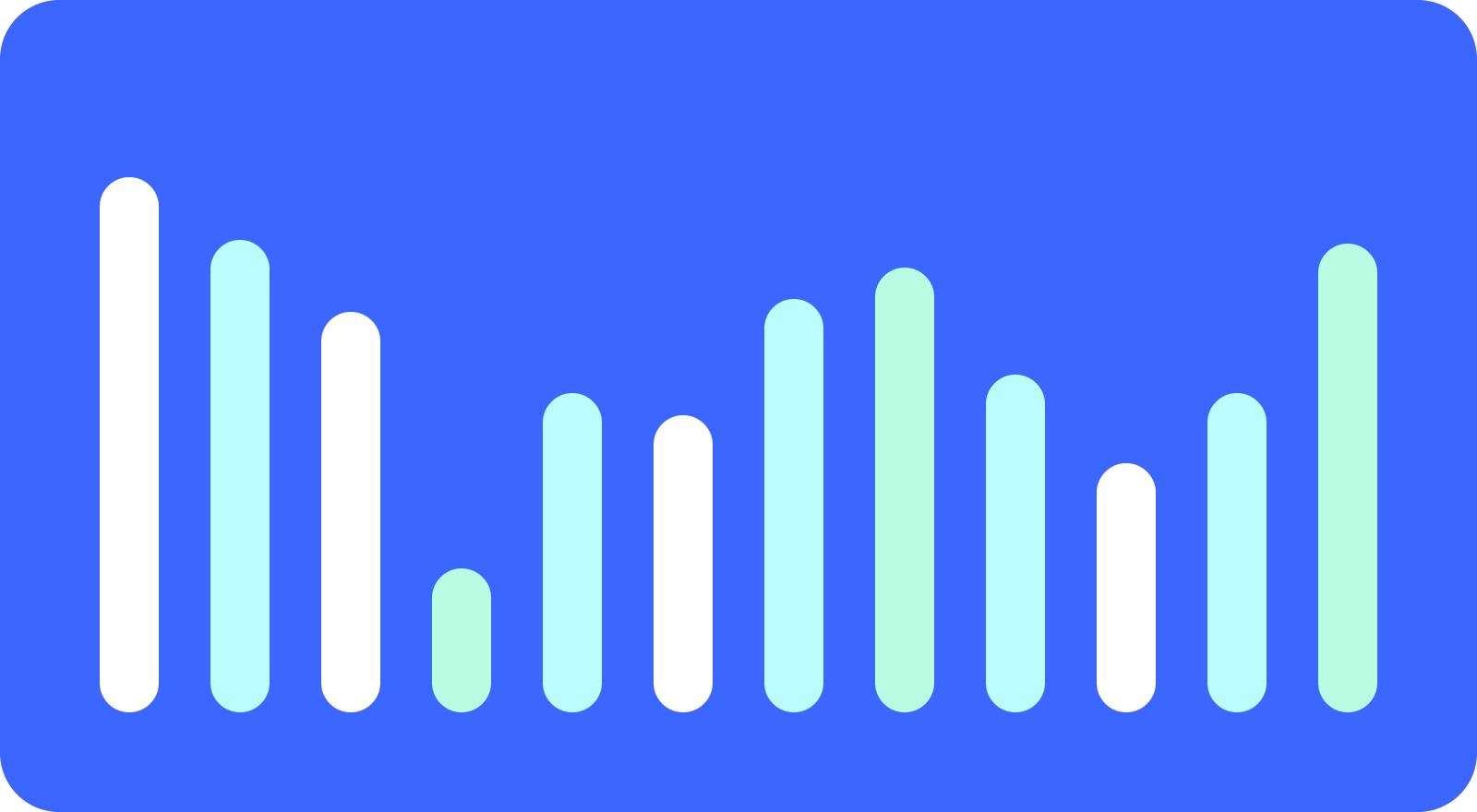
Creating a Bar Chart Web Component with Stencil
There are a number of very robust charting libraries on the market. Some are commercial. Some are free. You should use them. Every once in a while though, you need to roll your own. Not to worry! With a splash of SVG and helping hand from Stencil, you can create a chart as a web component for all to use.
The Array of Data
Most chart libraries can get pretty complex. Most of that has to do with abstracting how data is represented. Those abstractions are what make the library so useful in so many cases. In this case however, we are not building a library for all the cases, we are building a bar chart to meet our specific case. This can simplify our work dramatically.
According to Wikipedia, in a bar chart “One axis of the chart shows the specific categories being compared, and the other axis represents a measured value.” According to me, a bar chart is an array of numbers. Let us start there, with some SVG and an array of numbers.
import { Component, h, Prop } from '@stencil/core';
@Component( {
tag: 'ionx-chart',
styleUrl: 'chart.css',
shadow: true
} )
export class Chart {
render() {
return (
<svg width="320" height="240"></svg>
);
}
// Values to use in the chart
@Prop() data: Array<number> = [];
}
Each number in the Array is going to take up the same amount of space along one of the axes. For this example, we will use the horizontal axis. The horizontal axis is 320 pixels across. If we get ten (10) values in the Array, each bar will take up 32 pixels.
The Maximum Ratio
Believe it or not, we are almost there. The last piece of information we need to know before we can render the chart is the largest (maximum) value (number) in the Array. We need to know the maximum because we are looking to establish a ratio. We want the maximum value in the Array to equal the available number of pixels we have along the vertical axis.
private ratio: number = 1;
For example, if the values in the array are all larger than the 240 pixels we have along the vertical axis, how do we render the bar? Let us say the maximum value in the Array is 1,000. The available space we have 240 divided by the maximum value of 1,000 gives us a ratio of 240:1,000 or 0.24. Now we can multiply any number in the Array by 0.24, and we will know the height of the bar and that bar will fit in our viewable area.
Do not believe me? Let us say that the next
numberin theArrayis500. The value of500is half of1,000. If1,000equals all our vertical pixels (240), then500should equal half our vertical pixels, or120. Ready for this?500 * 0.24 = 120
The Will Render
Before we render the data we will need a place to figure out that maximum value and corresponding ratio. The best place for that from a Stencil perspective is in componentWillRender(), which is called before each render.
componentWillRender() {
let maximum: number = 0;
// Find the largest value
for( let d: number = 0; d < this.data.length; d++ )
maximum = Math.max( maximum, this.data[d] );
// Round up to nearest whole number
// Assign the ratio
maximum.= Math.ceil( maximum );
this.ratio = 240 / maximum;
}
It should become pretty clear, pretty quickly, that the limiting factor of our chart, and indeed any chart, is the amount of data to render. Not because rendering takes a long time, but because figuring out the edges of our data does. This is why supercomputers have to be used for weather maps, when all you see is some colored splotches.
A bar chart however, is not a weather map. We can do all this processing (and a considerable amount more) right here in the browser.
The Render
Now we have all the pertinent pieces of information, we need to put those bars on the screen! A bar in SVG is a rect. The rect needs to know where it is positioned (x, y) and its dimensions (width, height).
The height we already know will be the value (number) in this iteration of the data multiplied by the ratio we calculated earlier. We also talked about how the width of each bar is the amount of space we have along the horizontal axis (320) divided by the number of values in the data. We do not know how many values that will be, so we calculate it inline.
The x position is almost identical, except we multiply the width by the index of the iteration. If the width is 50 pixels, the first iteration (index === 0) will result in x being zero (0). Yes, please! The next iteration (index === 1) multiplied by a width of 50 places x at 50. Exactly!
render() {
return (
<svg width="320" height="240">
{this.data.map( ( value: number, index: number ) =>
<rect
fill={`rgb(
${Math.floor( Math.random() * 255)},
${Math.floor( Math.random() * 255)},
${Math.floor( Math.random() * 255)}
)`}
x={( 320 / this.data.length ) * index}
y={240 - ( value * this.ratio )}
width={320 / this.data.length}
height={value * this.ratio} />
) }
</svg>
);
}
The only one that is a little tricky in SVG-land is the y position. When we think of the Web, we generally think of the top-left of the screen as being (0, 0) on the coordinate system. In the case of SVG however (0, 0) is at the bottom left.
This means that if we placed y at 240 and then said the height of the rect was 100, the resulting rect would actually be drawn off the SVG viewport (from 240 to 340). In order to offset this, we subtract the calculated height using our ratio, from the height of the viewable area of the SVG.
In order to see each bar, the fill is a randomly generated CSS rgb() value. This kind of begs the question “Maybe the bar should be abstracted into a class that includes fill color?” Yup! And congratulations on coming full circle – that is exactly what the charting libraries do; abstract all the things. How far you go with it is up to you.
✋ But What About …
There are two examples included in the running demonstration, and the GitHub repository. One example is the chart that we have just created. The other example is a chart that includes many of the typical considerations you might find in a chart.
- Chart title
- Axis labels
- Value labels
- Dynamic fill
- Rounded corners
- Flexible sizing
- CSS properties
The code is not abstracted to the point of a library, but it should give you a starting place to consider more sophisticated rendering situations for your own chart component.
Next Steps: Building more web components with Stencil
All of these options definitely add complexity to the math and rendering, but it all follows the same pattern. First, figure out the structure of the data. Second, figure out the edges of the data. Third, consider any information you might need to calculate for layout. Finally, iterate over the data to render your output.
Now the next time you need a custom chart, you will know where to start – with Stencil and a web component.